Table of contents
Listening to slow subtitles is a feature that helps you practice active listening extremely effectively. The essence of the slow subtitle listening mode is to listen and pause to guess the listening content in detail.
Step 1: Select the eJOY icon (1) -> Select Full Settings (2)
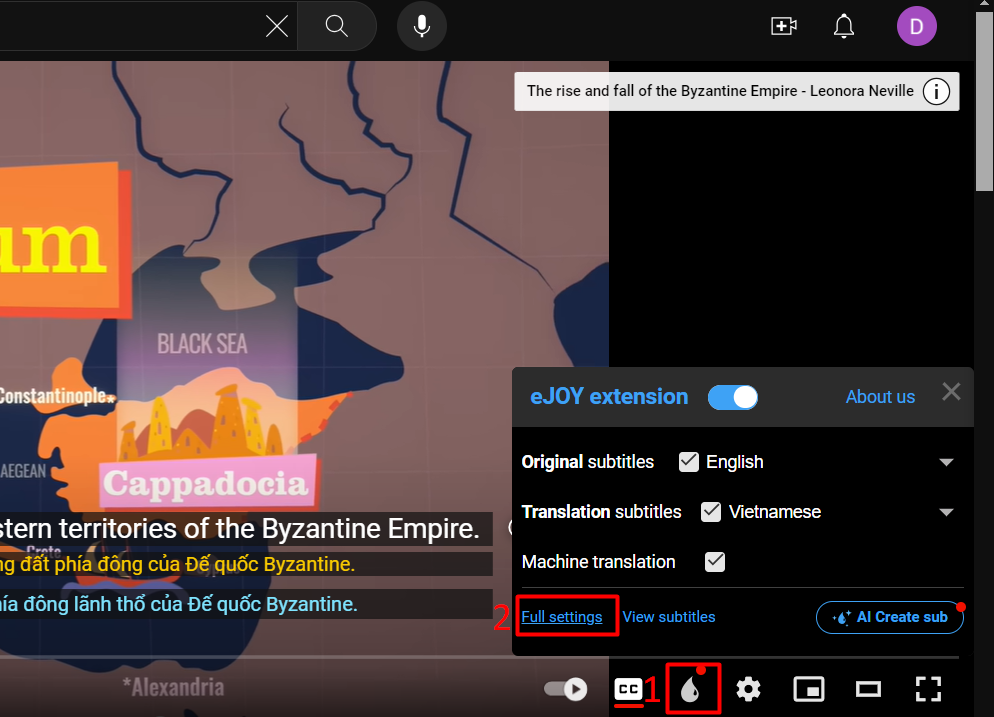
Step 2: On the settings screen, select Auto-pause mode.
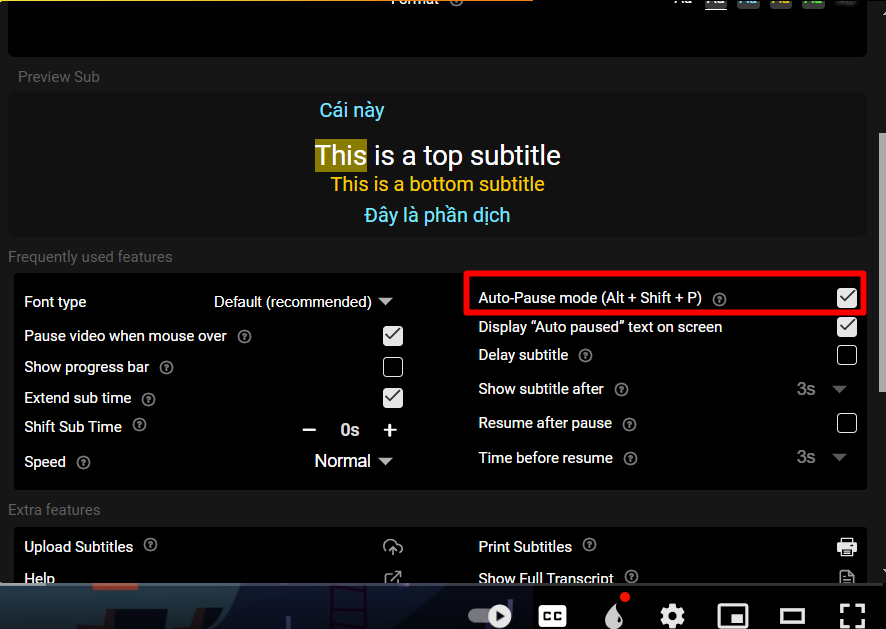
Step 3: To continue playing the video, press the spacebar to continue or press Alt + Shift + P to disable this feature.
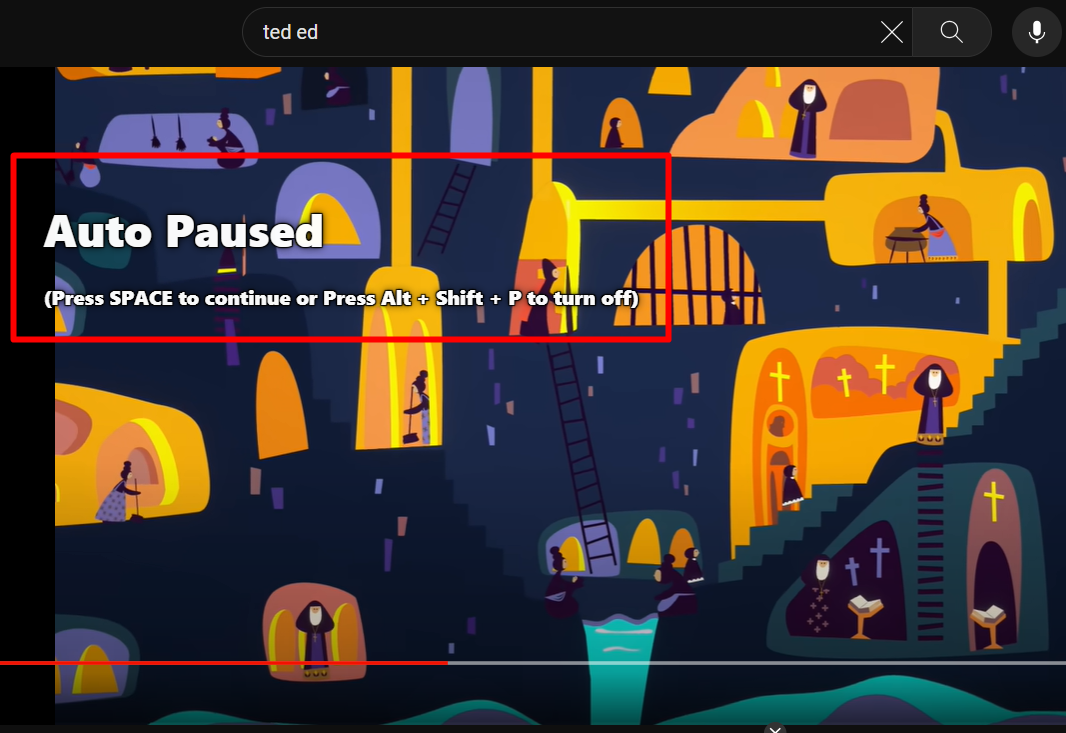
2. Some other settings for Auto Pause mode
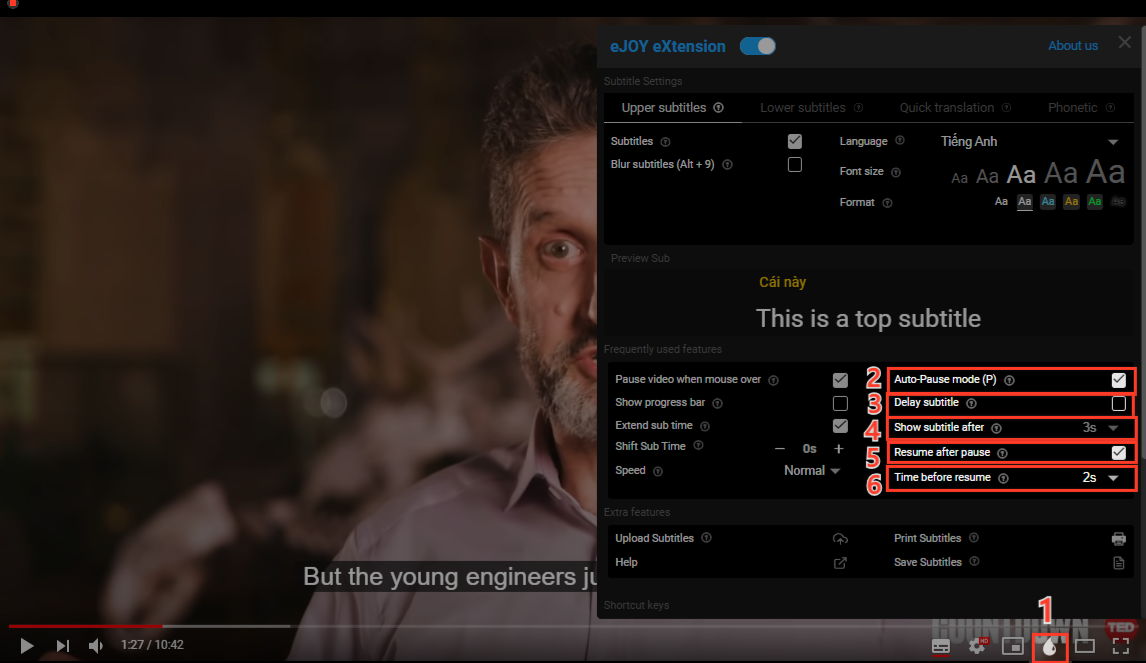
(2) Auto-pause: Automatically pauses the video at the end of the subtitle sentence. (Use the keyboard shortcut Alt + Shift + P to quickly enable/disable auto-pause mode)
(3) Delay subtitles: Hides the subtitles until the video pauses automatically
(4) Show subtitle after: Choose the amount of time to display the subtitles after the video pauses automatically
(5) Resume after pause: Select this option if you want the video to automatically resume after a period of time selected in the Time before resume option (6)
(6) Time before resume: The amount of time before the video automatically resumes
If you need further assistance, you can contact us via email: support@ejoy-english.com