Table of contents
If you need to print subtitles from a video for archiving, the following article will help you:
- Print subtitles from video with eJOY Extension
Print subtitles from video with eJOY Extension
Step 1: Go to a video that you want to print the subtitles for.
Step 2: On the video toolbar, select the eJOY icon (the water drop icon).
Step 3: On the eJOY screen, you will have 2 ways to print subtitles:
Method 1: Click on the Full settings button and scroll down to the Extra features section. Then you can click on the printer icon to print the subtitles.
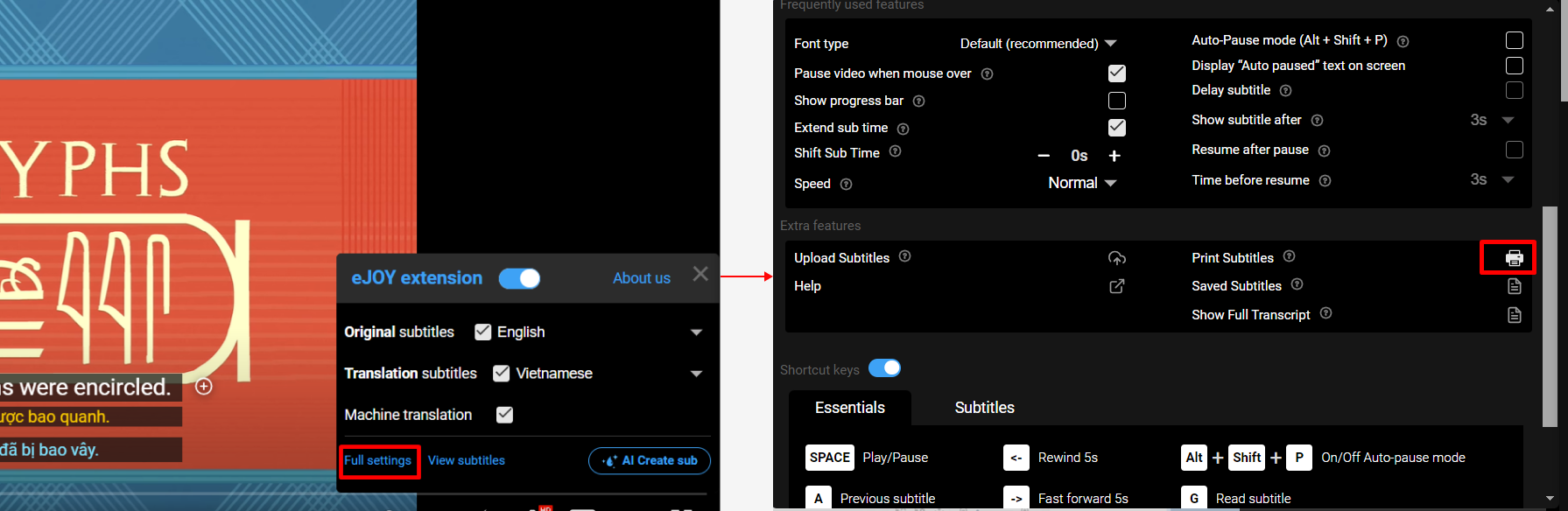
Method 2: Click on the View subtitles button, here you can click on the printer icon in the lower left corner of the screen.
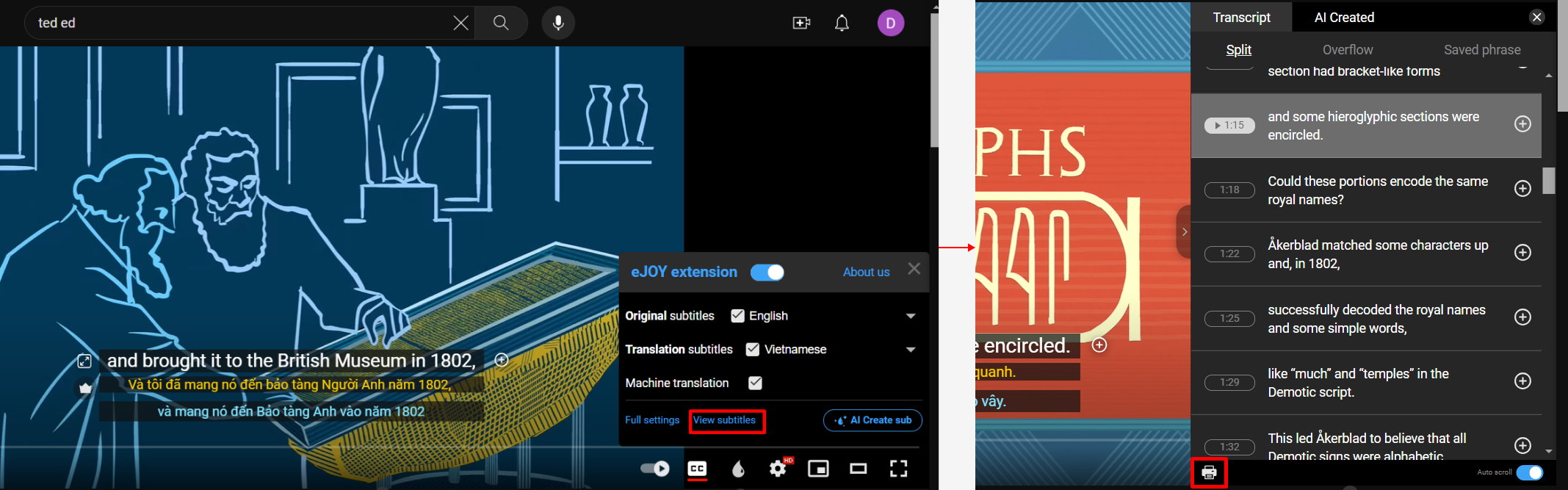
Step 4: In the print screen, select your printer and click the Print button.
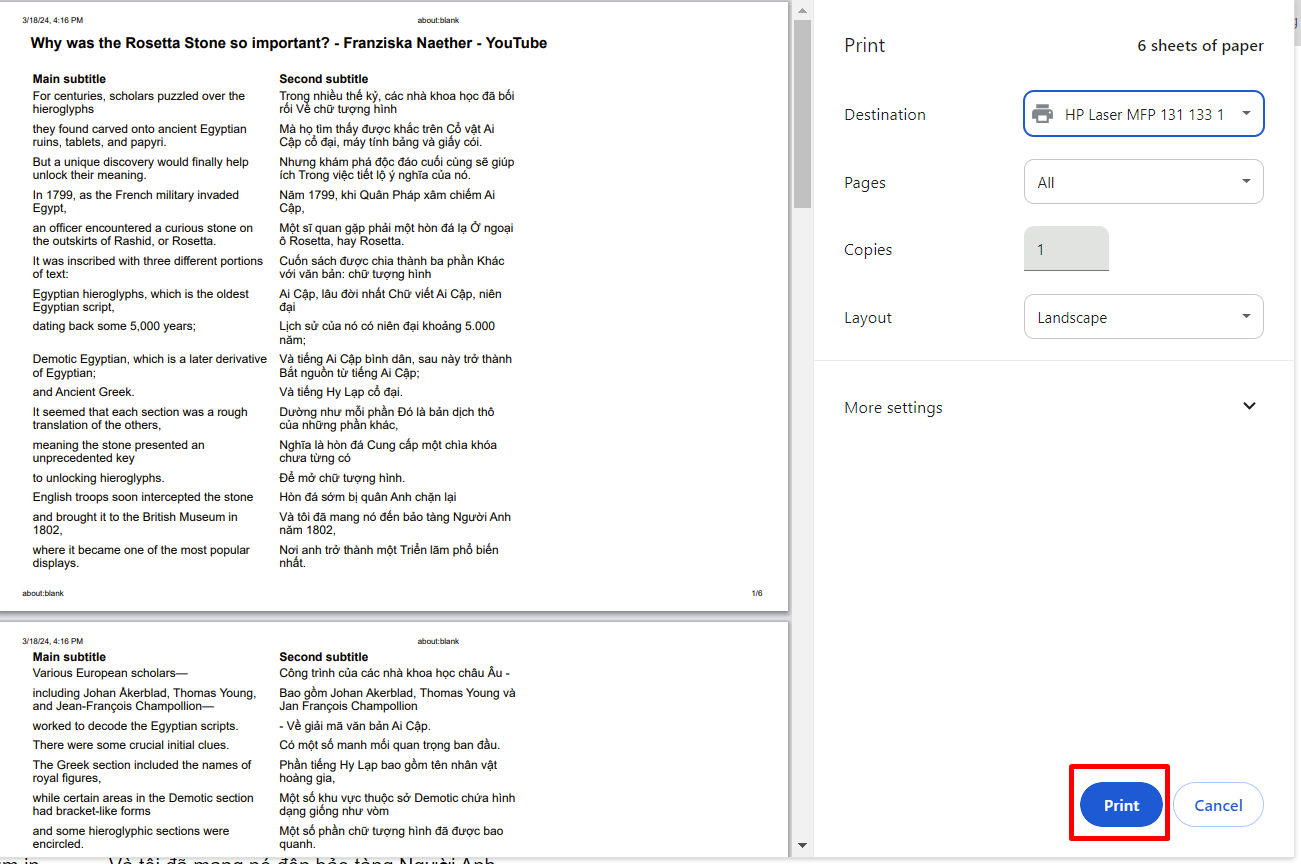
If you need further assistance, you can contact us via email: support@ejoy-english.com