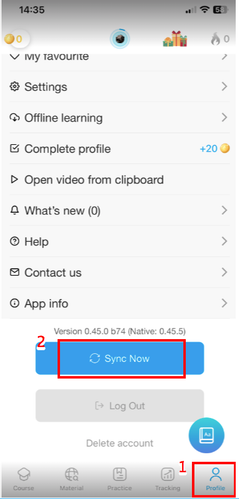Table of contents
1. What to do when you can't find your vocabulary anymore?
From now on, all your past vocabulary data has been transferred to the new system by eJOY. If you have saved words and reviewed them in the past 3 months, eJOY will automatically migrate your data to the new system. If not, you will need to follow the instructions below to synchronize your vocabulary with the new system.
- Step 1: Open eJOY 1 app, make sure you have updated to the latest version on the Appstore and Google Store, and press the Sync button. (Please skip this if you don't have any vocabulary on App 1.)
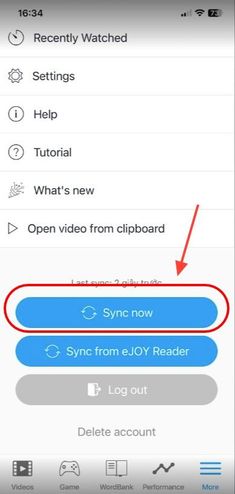
- Step 2: Access the website https://ejoy-english.com and log in to your account.

- Step 3: Access eJOY WordBank web (beta) at https://ejoy-english.com/app.
- Step 4: Press the sync button in the bottom left corner of the screen.
Note: The synchronization process may take a few minutes due to the large amount of data, and this is the first time syncing to the new system.

After a successful synchronization, you will see a green banner notification on the new eJOY web, as shown in the image below. Additionally, you can also see all the vocabulary you've saved on the eJOY ecosystem products within the eJOY extension and app 2.
2. Advantages of the new vocabulary system
With the new system, you can:
- Easily manage vocabulary and word lists on app 2, eJOY extension, and the new eJOY web.
- Review saved vocabulary when using the eJOY extension on your computer via the eJOY English 2 app.
- Play vocabulary review games from app 2 directly on your laptop.
- Save words and phrases up to 600 characters long - not only expanding your vocabulary but also preserving ideas, new knowledge, and valuable information.
3. What will happen to my vocabulary on eJOY app 1?
Once the vocabulary from App 1 and eJOY extension has been transferred to the new system, new vocabulary saved on App 1 will no longer be automatically synchronized with the eJOY extension. To perform synchronization, please follow the instructions in section 1. Note: Vocabulary on the eJOY extension will not be synchronized with App 1.
4. What will happen to my vocabulary on the Reader app?
Once the vocabulary from App 1 and eJOY extension has been transferred to the new system, new vocabulary saved on App 1 will no longer be automatically synchronized with the eJOY extension. To perform synchronization, please follow the instructions in section 1.
Note: Vocabulary on the eJOY extension will not be synchronized with App 1.
eJOY encourages you to use the eJOY English 2 app - an upgraded version of App 1 and Reader - for the best experience in word lookup, reading materials, and vocabulary learning. New vocabulary saved on App 2, eJOY extension, and eJOY web will be automatically synchronized within a few minutes of saving. In case you want to synchronize quickly, please press SYNC on the eJOY 2 app and SYNC on the eJOY Extension.