Table of contents
You want to read and understand PDF documents, but there are too many new words? You want to use eJOY to look up vocabulary and quickly translate PDF files like you can on the web? So, this article will guide you:
- How to look up words and translate quickly on PDF files.
- How to listen to Audio from PDF files.
1. How to look up words and translate quickly in a PDF file:
Step 1: Firstly, ensure that you have installed the EJOY Extension. If not, you can access the link here, then click on "Add to Chrome" and select "Add extension."
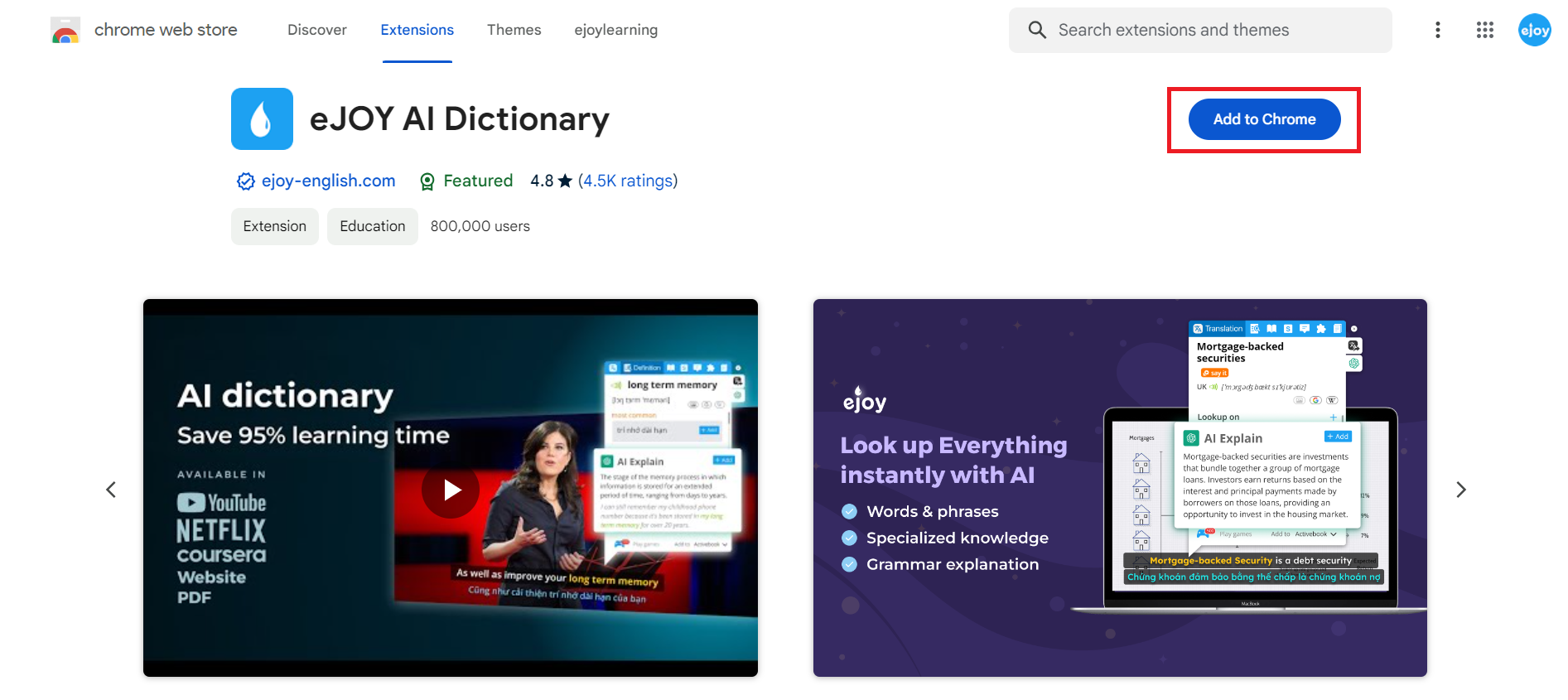
Step 2: Go to the eJOY homepage and choose 'PDF Translator,' then upload the PDF file you want to translate.

Step 3: Look up words as you usually do with the eJOY extension on the web:
- To look up a word, simply click on the word in the PDF file. eJOY will display detailed information about that word, including its translation, English definitions, slang origin, example sentences, and synonyms. You can also edit the definition before saving it.

- To translate phrases or paragraphs, highlight the section you want to translate. eJOY will display the translation. You can save it for later review or highlight important phrases.

- If you still don't understand the translation, you can use the 'AI Explain' feature for a detailed explanation from eJOY.

- For image-based PDFs, use the 'Capture Lookup' feature by taking a picture of the text you want to translate. eJOY will convert the text in the image into readable text for lookup and translation.

2. Listen to audio from a PDF file:
eJOY allows you to listen to audio from both a PDF file and specific paragraphs.
Step 1: Click on the audio icon to start.
Step 2: Select the Audio settings icon to adjust the reading voice, reading speed, display highlights of the reading passage and other options.
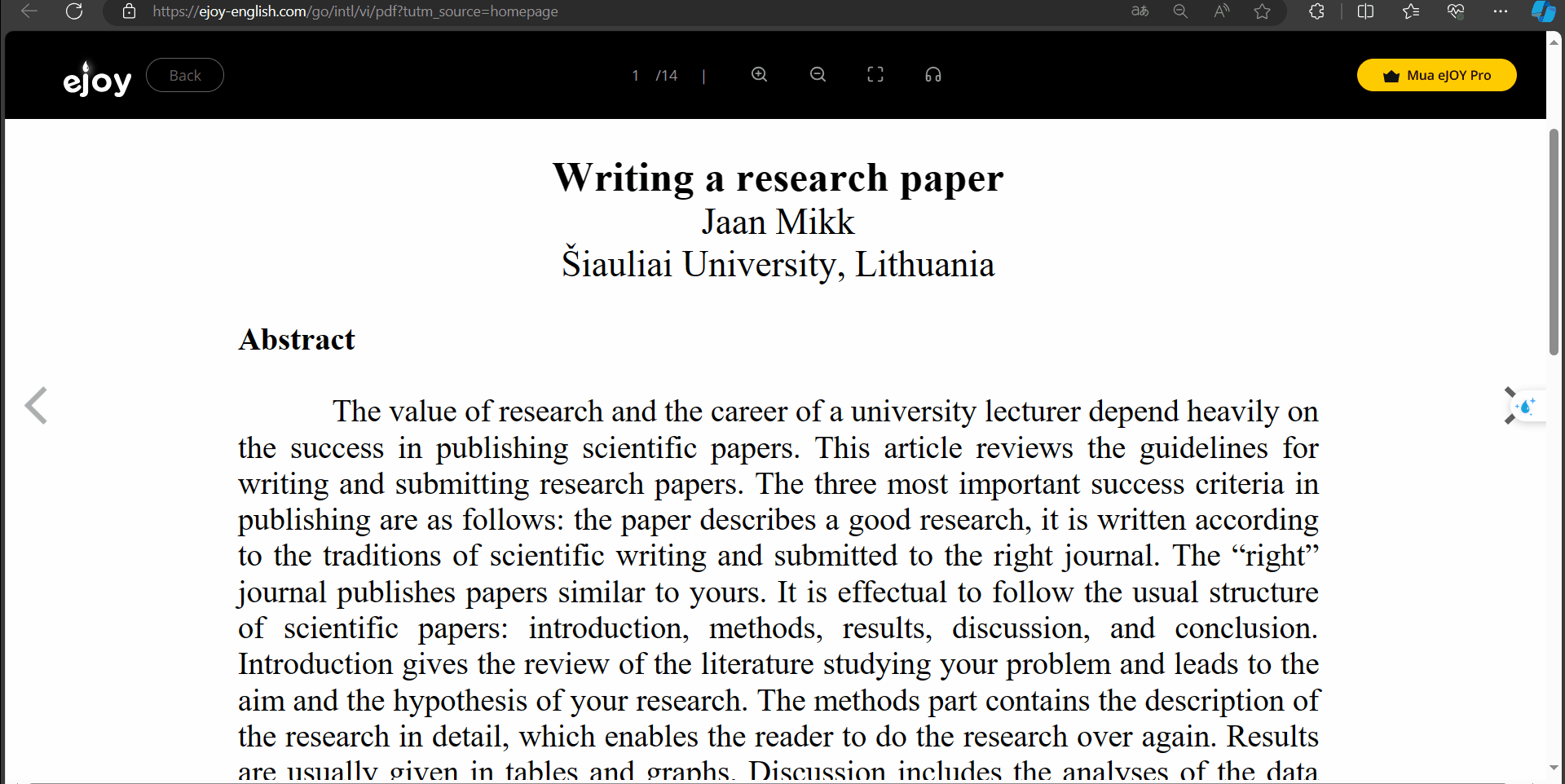
If you have any further questions or need assistance, please feel free to contact us for more detailed support.